Tip: You can fork the sandbox, insert your CometChat credentials (App ID, Region, Auth Key.) in the code, and immediately preview how the UI and messages respond in real time.
User Interface Overview
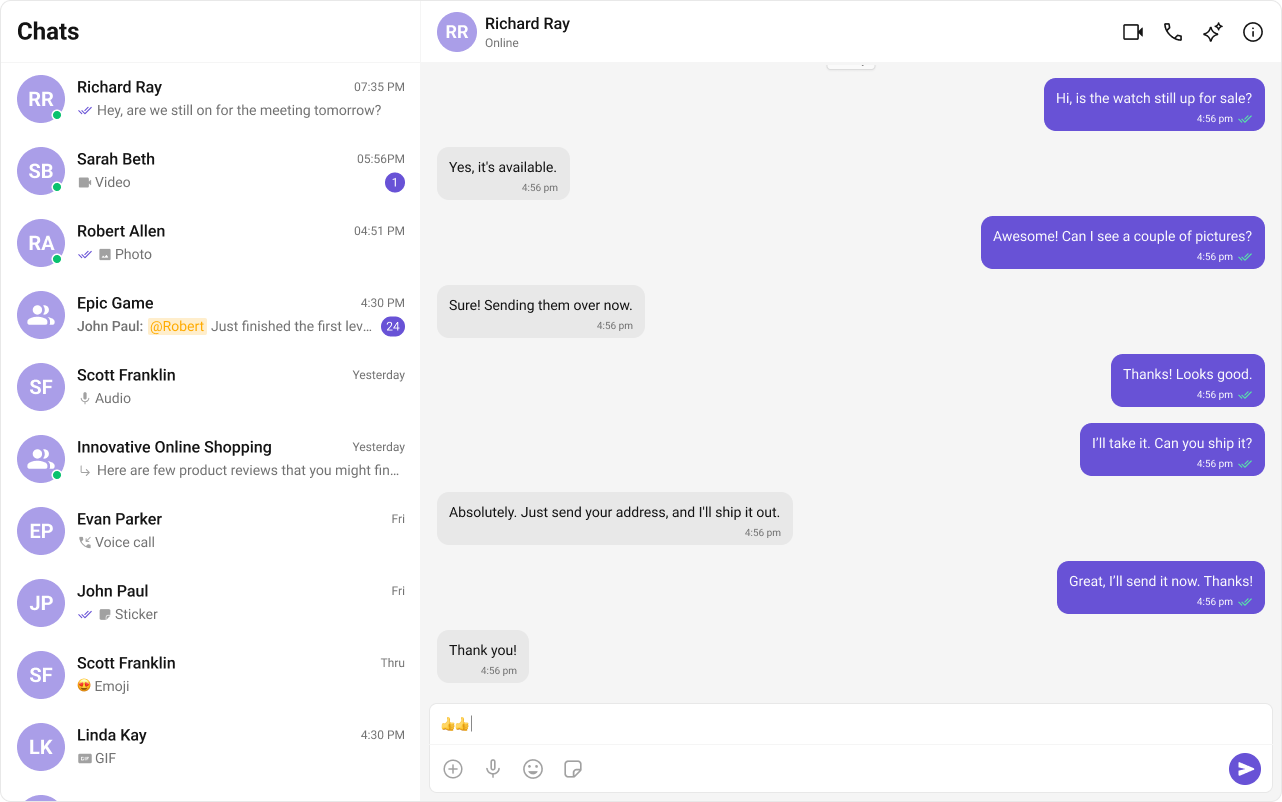
- Sidebar (Conversation List) – Displays active conversations, including users and groups.
- Message View – Shows chat messages for the selected conversation in real-time.
- Message Composer – Provides an input field for typing and sending messages, along with support for media, emojis, and reactions.
Step-by-Step Guide
Step 1: Create Sidebar
Let’s create theSidebar component which will render different conversations.
Folder Structure
Create aCometChatSelector folder inside your src/app directory and add the following files:
Download the Icon
These icons are available in the CometChat UI Kit assets folder. You can find them at:🔗 GitHub Assets Folder
- TypeScript
- CSS
CometChatSelector.tsx
Step 2: Render Experience
Now we will create theCometChatNoSSR.tsx & CometChatNoSSR.css files. Here, we will initialize the CometChat UI Kit, log in a user, and build the messaging experience using CometChatMessageHeader, CometChatMessageList, and CometChatMessageComposer components.
- TypeScript
- CSS
CometChatNoSSR.tsx
Step 3: Disabling SSR for CometChatNoSSR.tsx in Next.js
In this update, we will disable Server-Side Rendering (SSR) for CometChatNoSSR.tsx while keeping the rest of the application’s SSR functionality intact. This ensures that the CometChat UI Kit components load only on the client-side, preventing SSR-related issues.
Disabling SSR in index.tsx
Modify your index.tsx file to dynamically import the CometChatNoSSR.tsx component with { ssr: false }.
index.tsx
Why disable SSR?
- The CometChat UI Kit depends on browser APIs (window, document, WebSockets).
- Next.js pre-renders components on the server, which can cause errors with browser-specific features.
- By setting
{ ssr: false }, we ensure that CometChatNoSSR.tsx only loads on the client.
Step 4: Update Global CSS
Next, add the following styles to global.css to ensure CometChat UI Kit is properly styled.global.css
Step 5: Run the project
Next Steps
Enhance the User Experience
- Advanced Customizations – Personalize the chat UI to align with your brand.