Importing the Stylesheet
To enable theming, first, import the base stylesheet containing default styles and variables.- App.css
Global Theming with CSS Variables
Customize the entire chat UI by overriding CSS variables in your global stylesheet.Example: Changing Colors & Fonts
The following CSS variables customize colors, fonts, and other elements.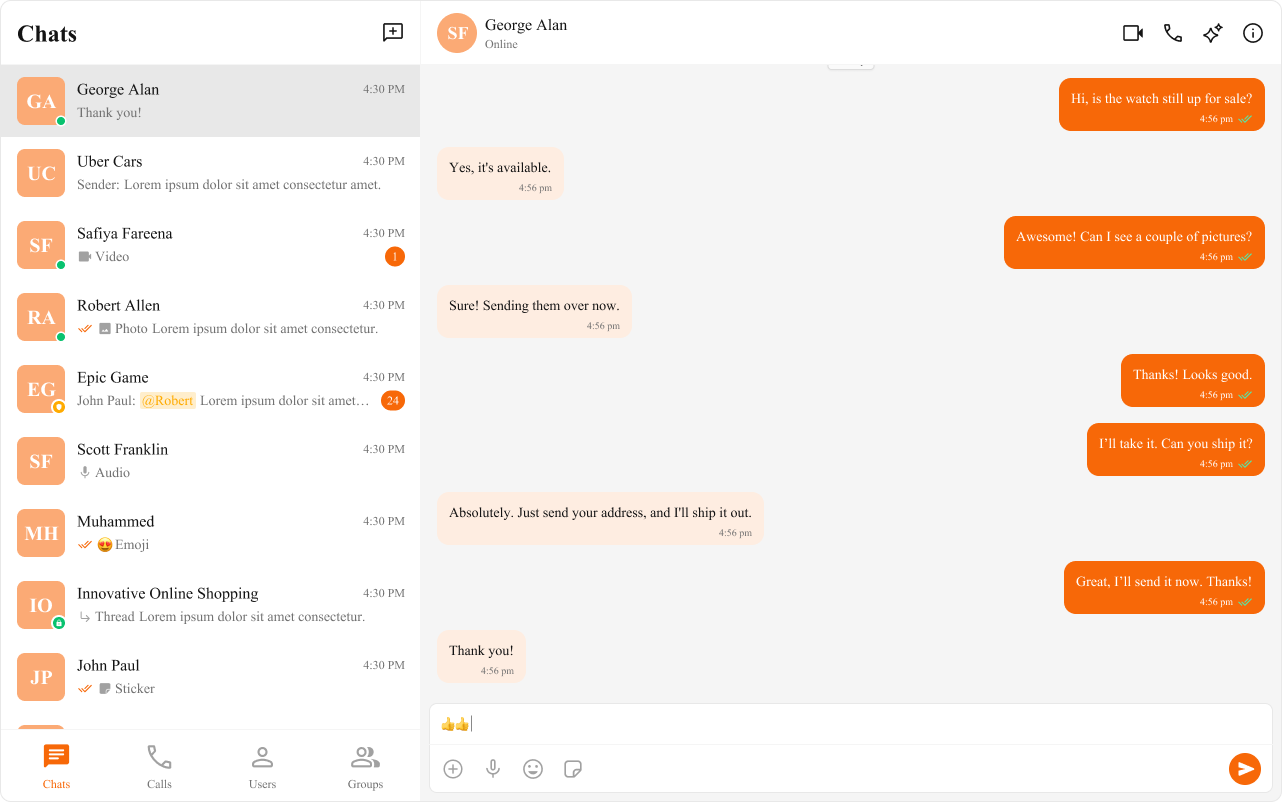
- App.tsx
- App.css
Component-Specific Theming
Want to apply different styles to specific components? Override CSS variables within the component’s class.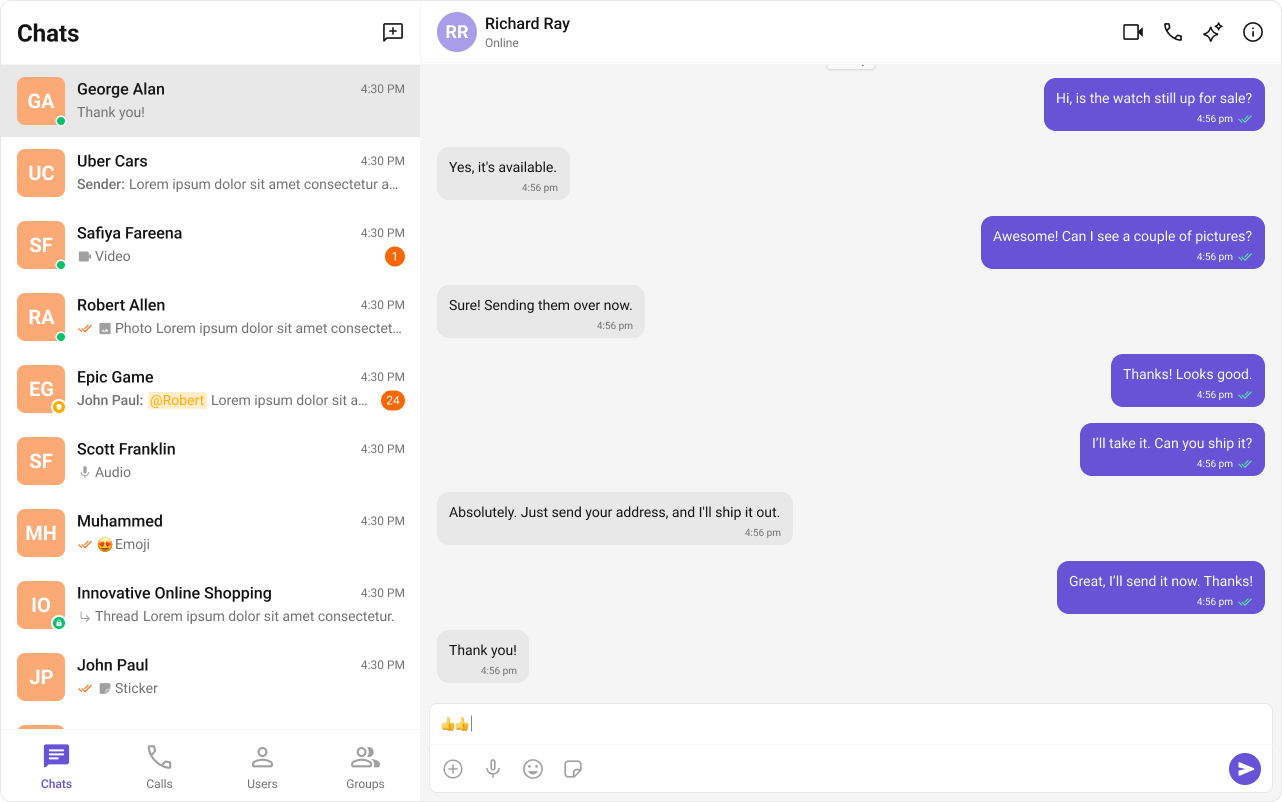
- App.css
Advanced Customization with CSS Overrides
For full control over component styling, use CSS overrides.- App.css
Dark & Light Theme Support
You can switch between light and dark modes.Example: Enabling Dark Mode
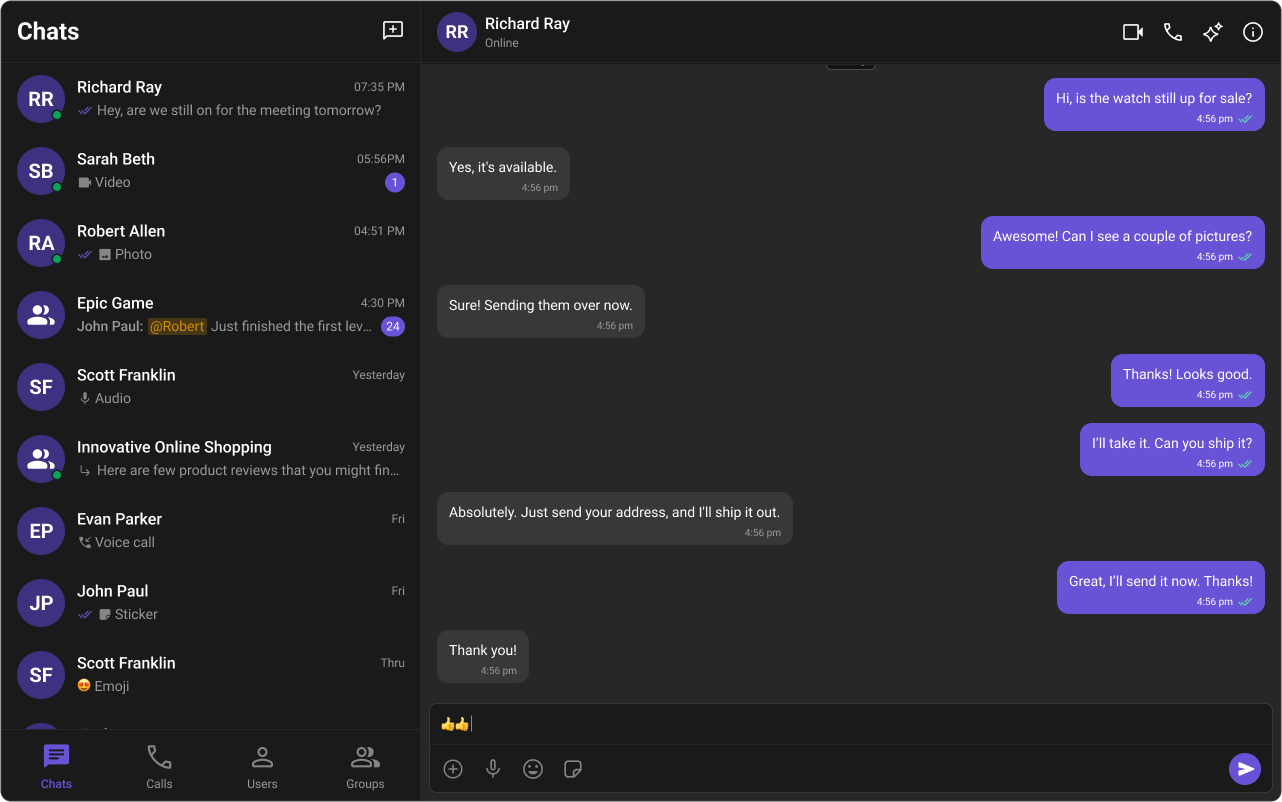
- App.tsx
Customizing Light & Dark Theme
Define different color schemes for light and dark modes.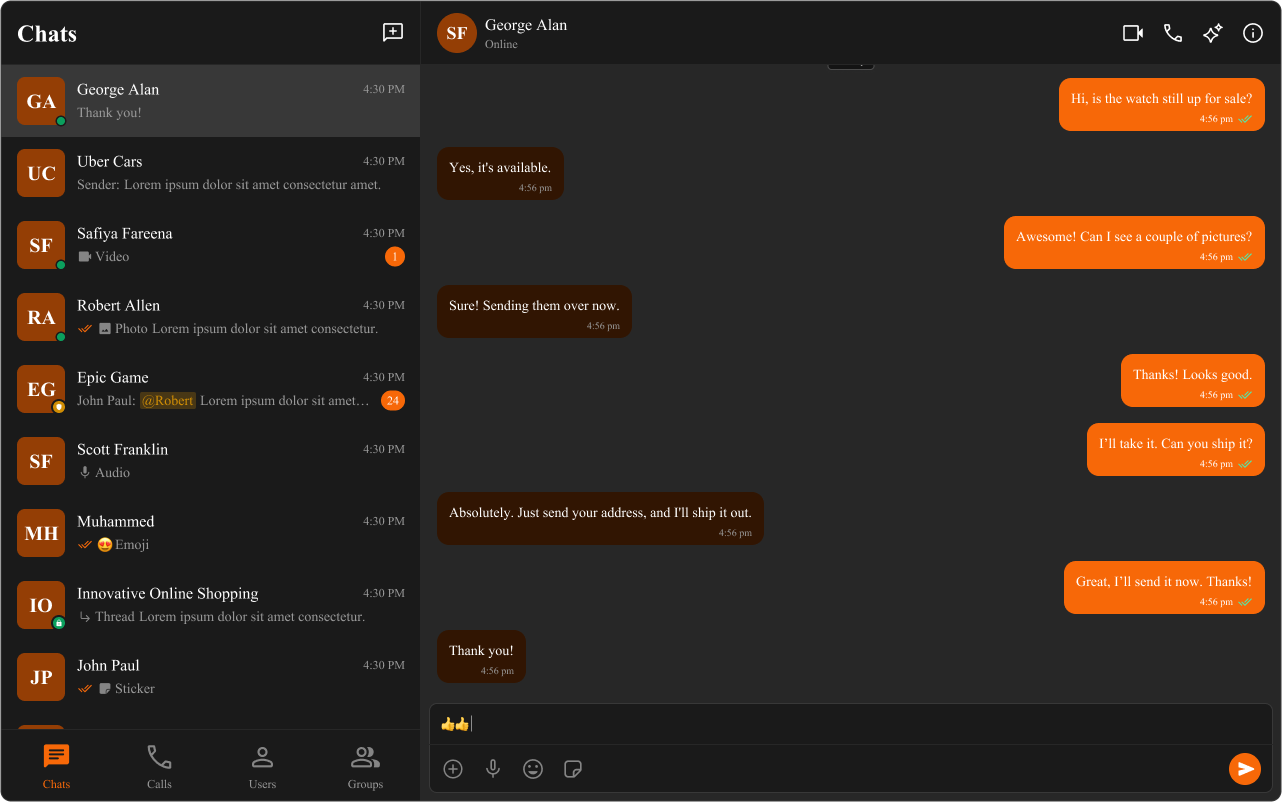
- App.css
📚 Helpful Resources
Enhance your design and development workflow with the following resources:📦 UI Kit Source Code
Explore the complete list of color variables and hex values on GitHub.View on GitHub
🎨 Figma UI Kit
Access the Figma UI Kit for a fully integrated color palette and seamless customization.View on Figma