Overview
MessageHeader is a Component that showcases the User or Group details in the toolbar. Furthermore, it also presents a typing indicator and a back navigation button for ease of use.
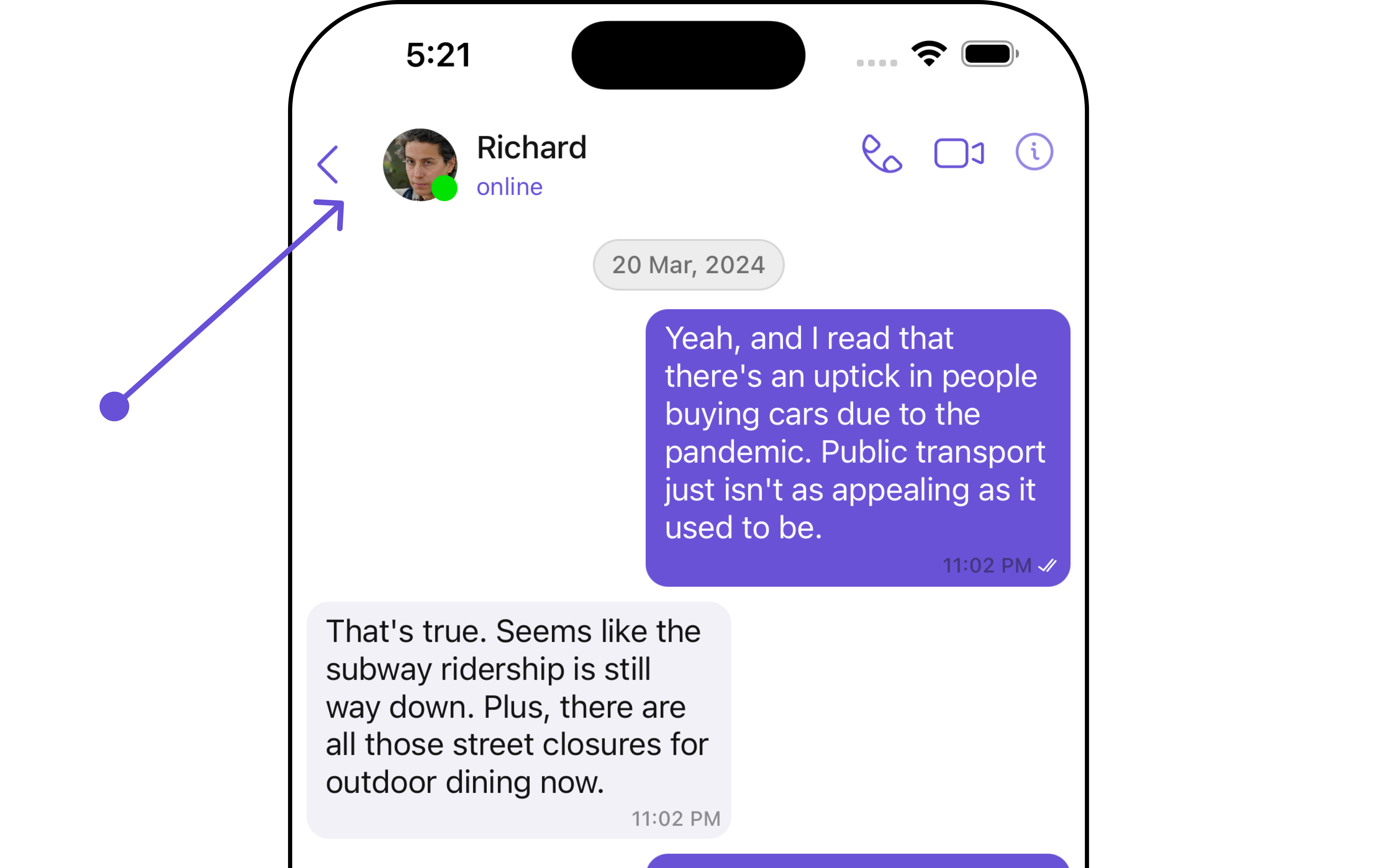
MessageHeader is comprised of the following components:
| Components | Description |
|---|---|
| ListItem Component | This component’s view consists of avatar, status indicator , title, and subtitle. The fields are then mapped with the SDK’s user, group class. |
| Back Button | BackButton that allows users to navigate back from the current activity or screen to the previous one |
Usage
Integration
You can addMessageHeader component directly by setting the user.
Swift
Actions
Actions dictate how a component functions. They are divided into two types: Predefined and User-defined. You can override either type, allowing you to tailor the behavior of the component to fit your specific needs. TheMessageHeader component does not have any exposed actions.
Filters
Filters allow you to customize the data displayed in a list within aComponent. You can filter the list based on your specific criteria, allowing for a more customized. Filters can be applied using RequestBuilders of Chat SDK.
The MessageHeader component does not have any exposed filters.
Events
Events are emitted by aComponent. By using event you can extend existing functionality. Being global events, they can be applied in Multiple Locations and are capable of being Added or Removed.
The MessageHeader component does not produce any events.
Customization
To fit your app’s design requirements, you can customize the appearance of the conversation component. We provide exposed methods that allow you to modify the experience and behavior according to your specific needs.Style
Using Style you can customize the look and feel of the component in your app, These parameters typically control elements such as the color, size, shape, and fonts used within the component.1. MessageHeader Style
To customize the appearance, you can assign aMessageHeaderStyle object to the MessageHeader component.
- Swift
MessageHeaderStyle are as follows:
| Property | Description | Method |
|---|---|---|
| Set BorderWidth | Used to set border | .set(borderWidth: CGFloat) |
| Set BorderColor | Used to set border color | .set(borderColor: UIColor) |
| Set CornerRadius | Used to set corner radius | .set(cornerRadius: CometChatCornerStyle) |
| Set Background | Used to set background colour | .set(background: UIColor) |
| Set BackIconTint | Used to set back button icon tint | .set(backIconTint: UIColor) |
| Set TypingIndicatorTextAppearance | Used to set typing indicator textStyle | .set(typingIndicatorTextFont: UIFont) |
| Set TypingIndicatorTextColor | Used to set typing indicator text color | .set(typingIndicatorTextColor: UIColor) |
| Set SubtitleTextAppearance | Used to set subtitle text style | .set(subtitleTextFont: UIFont) |
| Set SubtitleTextColor | Used to set subtitle text color | .set(subtitleTextColor: UIColor) |
| Set DetailIconTint | Sets the tint color for detail icon for message header | .set(detailIconTint: UIColor) |
| Set OnlineStatusColor | Sets the online status color for message header | .set(onlineStatusColor: UIColor) |
| Set PrivateGroupIconBackgroundColor | Sets the private group background color for message header | .set(privateGroupIconBackgroundColor: UIColor) |
| Set ProtectedGroupIconBackgroundColor | Sets the protected group background color for message header | .set(protectedGroupIconBackgroundColor: UIColor) |
2. Avatar Style 🛑
If you want to apply customized styles to theAvatar component within the MessageHeader Component, you can use the following code snippet. For more information you can refer Avatar Styles.
- Swift
3. ListItem Style 🛑
If you want to apply customized styles to theListItemStyle component within the MessageHeader Component, you can use the following code snippet. For more information, you can refer ListItem Styles.
- Swift
4. StatusIndicator Style 🛑
If you want to apply customized styles to theStatus Indicator component within the MessageHeader Component, you can use the following code snippet. For more information you can refer StatusIndicator Styles.
- Swift
Functionality
These are a set of small functional customizations that allow you to fine-tune the overall experience of the component. With these, you can change text, set custom icons, and toggle the visibility of UI elements. Here is a code snippet demonstrating how you can customize the functionality of the Message Header component.- Swift
| Property | Description | Code |
|---|---|---|
| User | Used to pass user object of which header specific details will be shown | .set(user: User) |
| Group | Used to pass group object of which header specific details will be shown | .set(group: Group) |
| ProtectedGroupIcon | Used to set custom protected group icon | .set(protectedGroupIcon: UIImage) |
| PrivateGroupIcon | Used to set custom private group icon | .set(privateGroupIcon: UIImage) |
| Hide BackIcon | Used to toggle back button visibility | .hide(backButton: Bool) |
| Disable Typing | Used to enable /disable typing indicators | .disable(typing: Bool) |
| Disable UsersPresence | Used to toggle functionality to show user’s presence | .set(disableUsersPresence: Bool) |
Advanced
For advanced-level customization, you can set custom views to the component. This lets you tailor each aspect of the component to fit your exact needs and application aesthetics. You can create and define your views, layouts, and UI elements and then incorporate those into the component.SetSubtitleView
By using the.setSubtitle method, you can modify the SubtitleView to meet your specific needs.
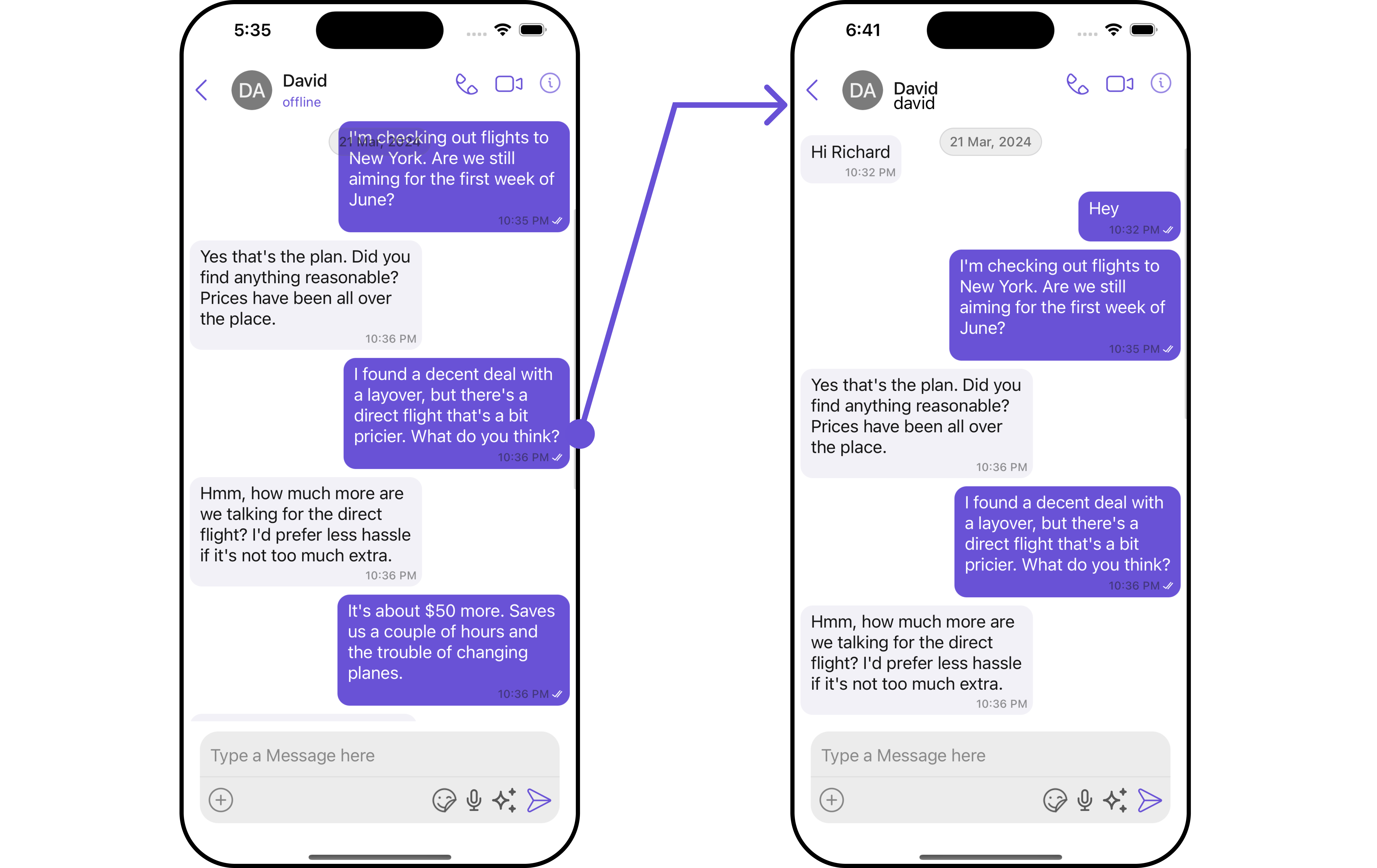
customSubtitleView file and pass it inside messageHeaderConfiguration function.
CustomSubtitleView
- Swift
Swift
Ensure to pass and present
cometChatMessages. If a navigation controller is already in use, utilize the pushViewController function instead of directly presenting the view controller.Please make sure to include the User’s
uid and nameSetBackIcon
You can customize the Back Icon according to your specific requirements by using the.set(backIcon: UIImage) method.
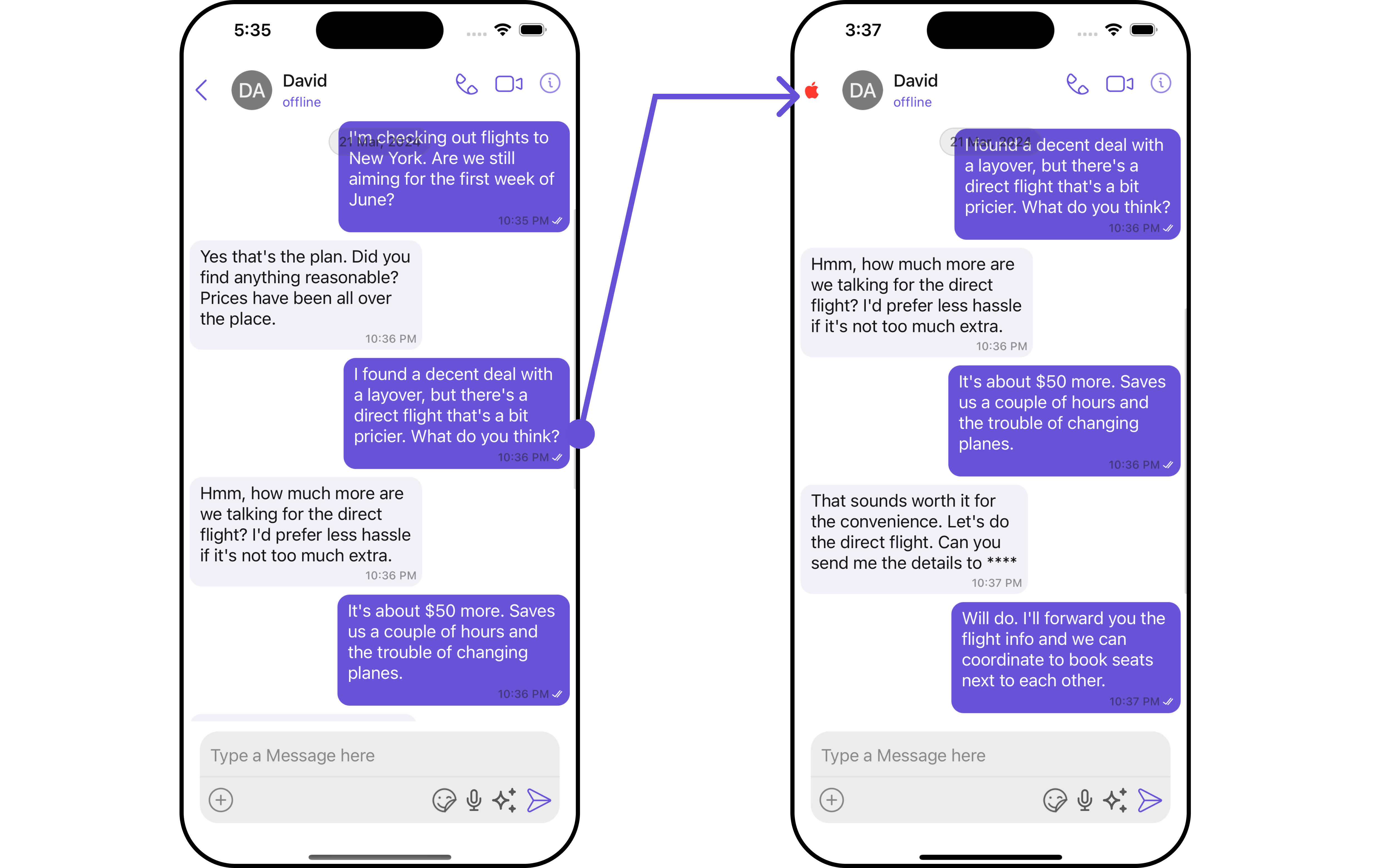
custom_back_icon UIImage or can use system named UIImage, and then pass it to the MessageHeaderConfiguration method.
Ensure to pass and present
cometChatMessages. If a navigation controller is already in use, utilize the pushViewController function instead of directly presenting the view controller.SetMenu
You can customize the Menu options to meet your specific needs by using the.setMenu() method.
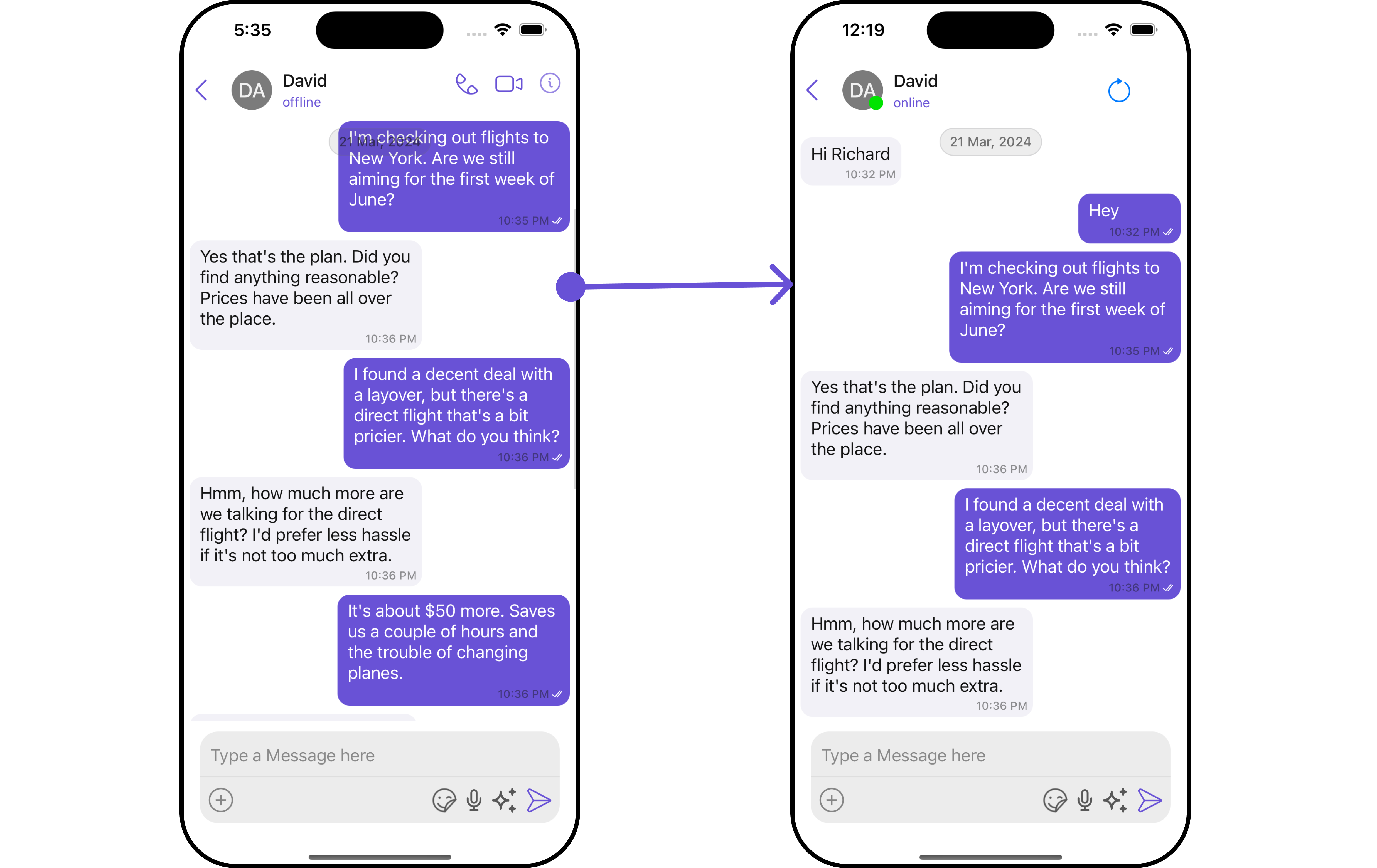
Custom_Menus UIView file, and then pass it to MessageHeaderConfiguration() method.
CustomMenus
- Swift
Ensure to pass and present
cometChatMessages. If a navigation controller is already in use, utilize the pushViewController function instead of directly presenting the view controller.