Overview
The Users is a Component, showcasing an accessible list of all available users. It provides an integral search functionality, allowing you to locate any specific user swiftly and easily. For each user listed, the widget displays the user’s name by default, in conjunction with their avatar when available. Furthermore, it includes a status indicator, visually informing you whether a user is currently online or offline.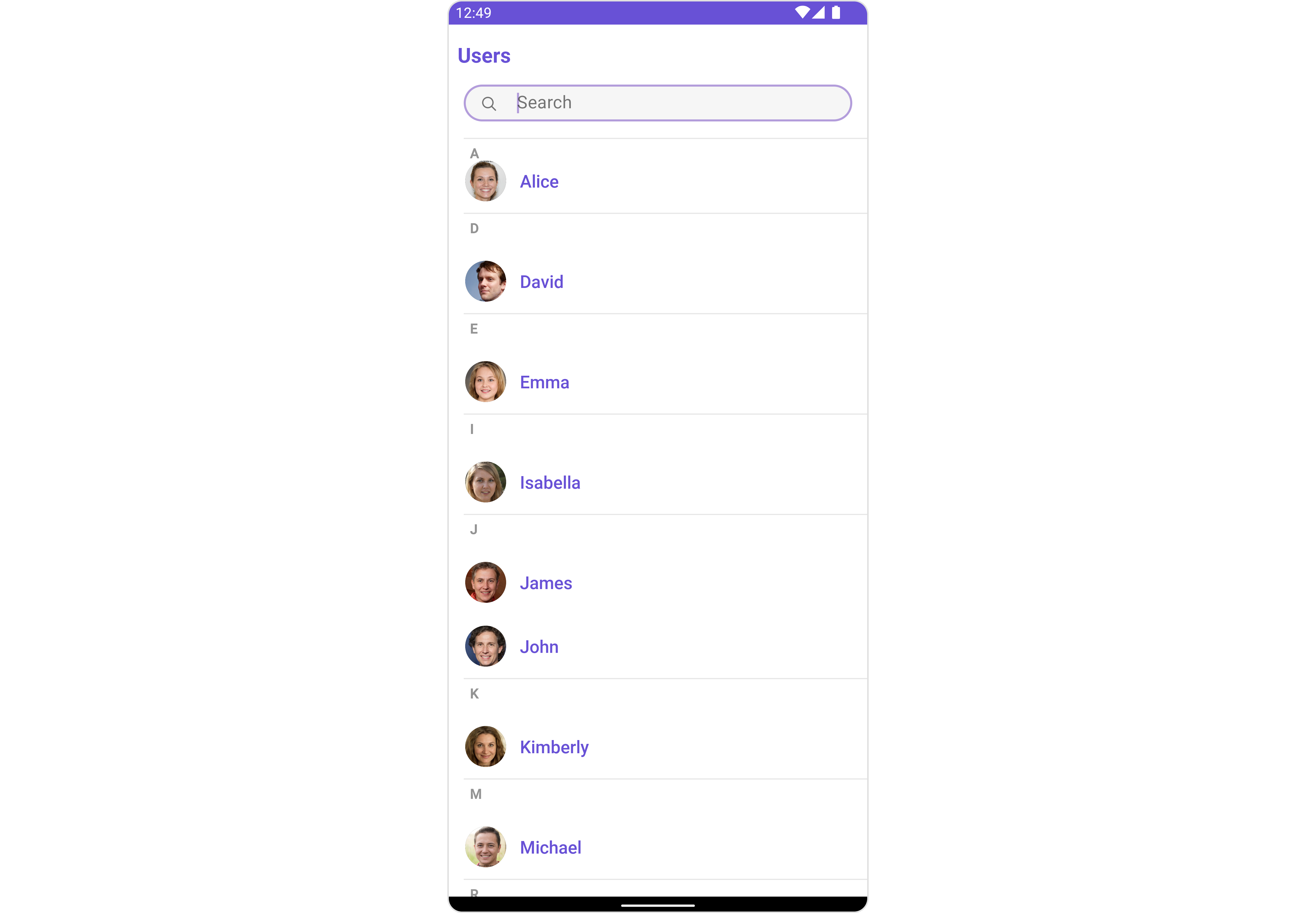
| Components | Description |
|---|---|
| ListBase | a reusable container component having title, search box, customisable background and a List View |
| ListItem | a component that renders data obtained from a User object on a Tile having a title, subtitle, leading and trailing view |
Usage
Integration
The following code snippet illustrates how you can directly incorporate the Users component into yourlayout.xml file.
- XML
Actions
Actions dictate how a component functions. They are divided into two types: Predefined and User-defined. You can override either type, allowing you to tailor the behavior of the component to fit your specific needs.1. OnSelection
TheOnSelection event is activated when you select the done icon in the Menubar while in selection mode. This returns a list of all the users that you have selected.
This action does not come with any predefined behavior. However, you have the flexibility to override this event and tailor it to suit your needs using the following code snippet.
- Java
- Kotlin
2. ItemClickListener
TheOnItemClickListener event is activated when you click on the UserList item. This action does not come with any predefined behavior. However, you have the flexibility to override this event and tailor it to suit your needs using the following code snippet.
- Java
- Kotlin
3. BackPressListener
The OnBackPressListener function is built to respond when you tap the back button in the Toolbar of the activity. By default, this action has a predefined behavior: it simply closes the current activity. However, the flexibility of CometChat UI Kit allows you to override this standard behavior according to your application’s specific requirements. You can define a custom action that will be performed instead when the back button is pressed.- Java
- Kotlin
4. onError
This action doesn’t change the behavior of the component but rather listens for any errors that occur in the User component.- Java
- Kotlin
Filters
Filters allow you to customize the data displayed in a list within a Component. You can filter the list based on your specific criteria, allowing for a more customized. Filters can be applied using RequestBuilders of Chat SDK.1. UserRequestBuilder
The UserRequestBuilder enables you to filter and customize the user list based on available parameters in UserRequestBuilder. This feature allows you to create more specific and targeted queries when fetching users. The following are the parameters available in UserRequestBuilder| Methods | Type | Description |
|---|---|---|
| setLimit | int | sets the number users that can be fetched in a single request, suitable for pagination |
| setSearchKeyword | String | used for fetching users matching the passed string |
| hideBlockedUsers | bool | used for fetching all those users who are not blocked by the logged in user |
| friendsOnly | bool | used for fetching only those users in which logged in user is a member |
| setRoles | List<String> | used for fetching users containing the passed tags |
| setTags | List<String> | used for fetching users containing the passed tags |
| withTags | bool | used for fetching users containing tags |
| setUserStatus | String | used for fetching users by their status online or offline |
| setUIDs | List<String> | used for fetching users containing the passed users |
- Java
- Kotlin
2. SearchRequestBuilder
The SearchRequestBuilder uses UserRequestBuilder enables you to filter and customize the search list based on available parameters in UserRequestBuilder. This feature allows you to keep uniformity between the displayed UserList and searched UserList. Example- Java
- Kotlin
Events
Events are emitted by aComponent. By using event you can extend existing functionality. Being global events, they can be applied in Multiple Locations and are capable of being Added or Removed.
To handle events supported by Users you have to add corresponding listeners by using CometChatUserEvents
| Events | Description |
|---|---|
| ccUserBlocked | This will get triggered when the logged in user blocks another user |
| ccUserUnblocked | This will get triggered when the logged in user unblocks another user |
- Java
- Kotlin
Customization
To fit your app’s design requirements, you can customize the appearance of the conversation component. We provide exposed methods that allow you to modify the experience and behavior according to your specific needs.Style
Using Style you can customize the look and feel of the component in your app, These parameters typically control elements such as the color, size, shape, and fonts used within the component.1. Users Style
You can set theUsersStyle to the Users Component to customize the styling.
- Java
- Kotlin
| Property | Description | Code |
|---|---|---|
| Background | Used to set the background color | setBackground(@ColorInt int) |
| BorderWidth | Used to set border width | setBorderWidth(int) |
| BorderColor | Used to set border color | setBorderColor(@ColorInt int) |
| CornerRadius | Used to set border radius | setCornerRadius(float) |
| Background | Used to set background Drawable | setBackground(Drawable) |
| TitleAppearance | Used to customise the appearance of the title in the app bar | setTitleAppearance(@StyleRes int) |
| BackIconTint | Used to set the color of the back icon in the app bar | setBackIconTint(@ColorInt int) |
| SearchBackground | Used to set the background color of the search box | setSearchBackground(@ColorInt int) |
| SearchBorderRadius | Used to set the border radius of the search box | setSearchBorderRadius(int) |
| SearchIconTint | Used to set the color of the search icon in the search box | setSearchIconTint(@ColorInt int) |
| SearchBorderWidth | Used to set the border width of the search box | setSearchBorderWidth(int) |
| SearchTextAppearance | Used to set the style of the text in the search box | setSearchTextAppearance(@StyleRes int) |
| LoadingIconTint | Used to set the color of the icon shown while the list of group members is being fetched | setLoadingIconTint(@ColorInt int) |
| EmptyTextAppearance | Used to set the style of the response text shown when fetchig the list of group members has returned an empty list | setEmptyTextAppearance(@StyleRes int) |
| ErrorTextAppearance | Used to set the style of the response text shown in case some error occurs while fetching the list of group members | setErrorTextAppearance(@StyleRes int) |
| OnlineStatusColor | Used to set the color of the status indicator shown if a group member is online | setOnlineStatusColor(@ColorInt int) |
| SeparatorColor | Used to set the color of the divider separating the group member items | setSeparatorColor(@ColorInt int) |
| SectionHeaderTextAppearance | Used to customise the appearance of the section header text. | setSectionHeaderTextAppearance(@StyleRes int) |
| SectionHeaderTextColor | Used to set the color of the section header text. | setSectionHeaderTextColor(@ColorInt int) |
2. Avatar Style
To apply customized styles to theAvatar component in the Users Component, you can use the following code snippet. For further insights on Avatar Styles refer
- Java
- Kotlin
3. StatusIndicator Style
To apply customized styles to the Status Indicator component in the Users Component, You can use the following code snippet. For further insights on Status Indicator Styles refer- Java
- Kotlin
Functionality
These are a set of small functional customizations that allow you to fine-tune the overall experience of the component. With these, you can change text, set custom icons, and toggle the visibility of UI elements.- Java
- Kotlin
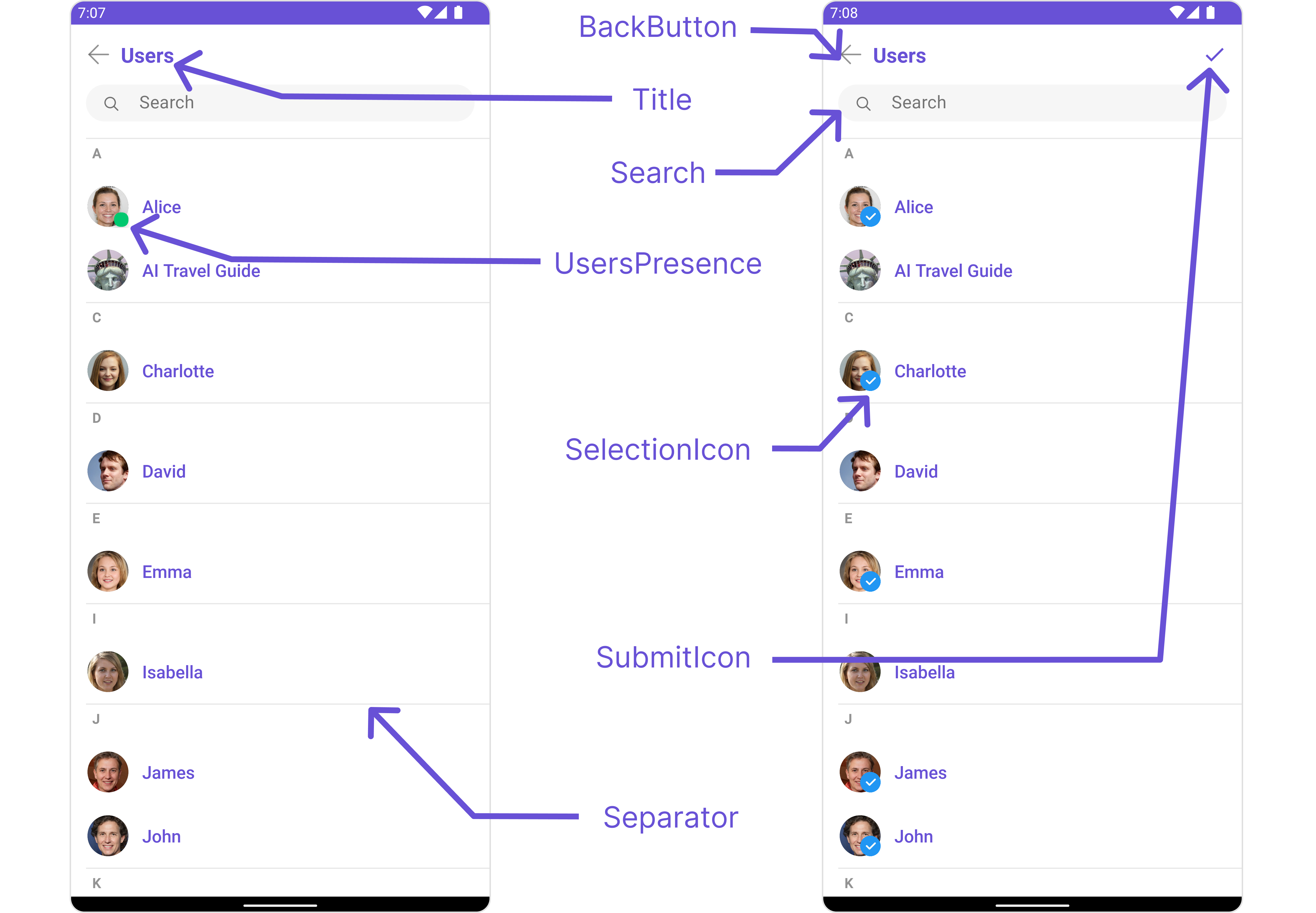
| Property | Description | Code |
|---|---|---|
| Set Title | Used to set title in the app bar | .setTitle("Your custom title") |
| Set SearchPlaceholderText | Used to set search placeholder text | .setSearchPlaceholderText("Your custom Text") |
| BackIcon | Used to set back button icon | .backIcon(@DrawableRes int res) |
| Show BackButton | Used to toggle visibility for back button | .showBackButton(boolean) |
| Set SearchBoxIcon | Used to set search Icon in the search field | .setSearchBoxIcon(@DrawableRes int res) |
| Hide Search | Used to toggle visibility for search box | .hideSearch(boolean) |
| Hide Error | Used to hide error on fetching users | .hideError(boolean) |
| Hide Separator | Used to hide the divider separating the user items | .hideSeparator(boolean) |
| Disable UsersPresence | Used to control visibility of user indicator shown if user is online | .disableUsersPresence(boolean) |
| Set SelectionIcon | Used to override the default selection complete icon | .setSelectionIcon(@DrawableRes int res) |
| Set SubmitIcon | Used to override the default selection complete icon | .setSubmitIcon(@DrawableRes int res) |
| EmptyState Text | Used to set a custom text response when fetching the users has returned an empty list | .emptyStateText("Your Text") |
| ErrorState Text | Used to set a custom text response when some error occurs on fetching the list of users | .errorStateText("Your Text") |
Advanced
For advanced-level customization, you can set custom views to the component. This lets you tailor each aspect of the component to fit your exact needs and application aesthetics. You can create and define your views, layouts, and UI elements and then incorporate those into the component.SetListItemView
With this function, you can assign a custom ListItem to the Conversations Component.- Java
- Kotlin
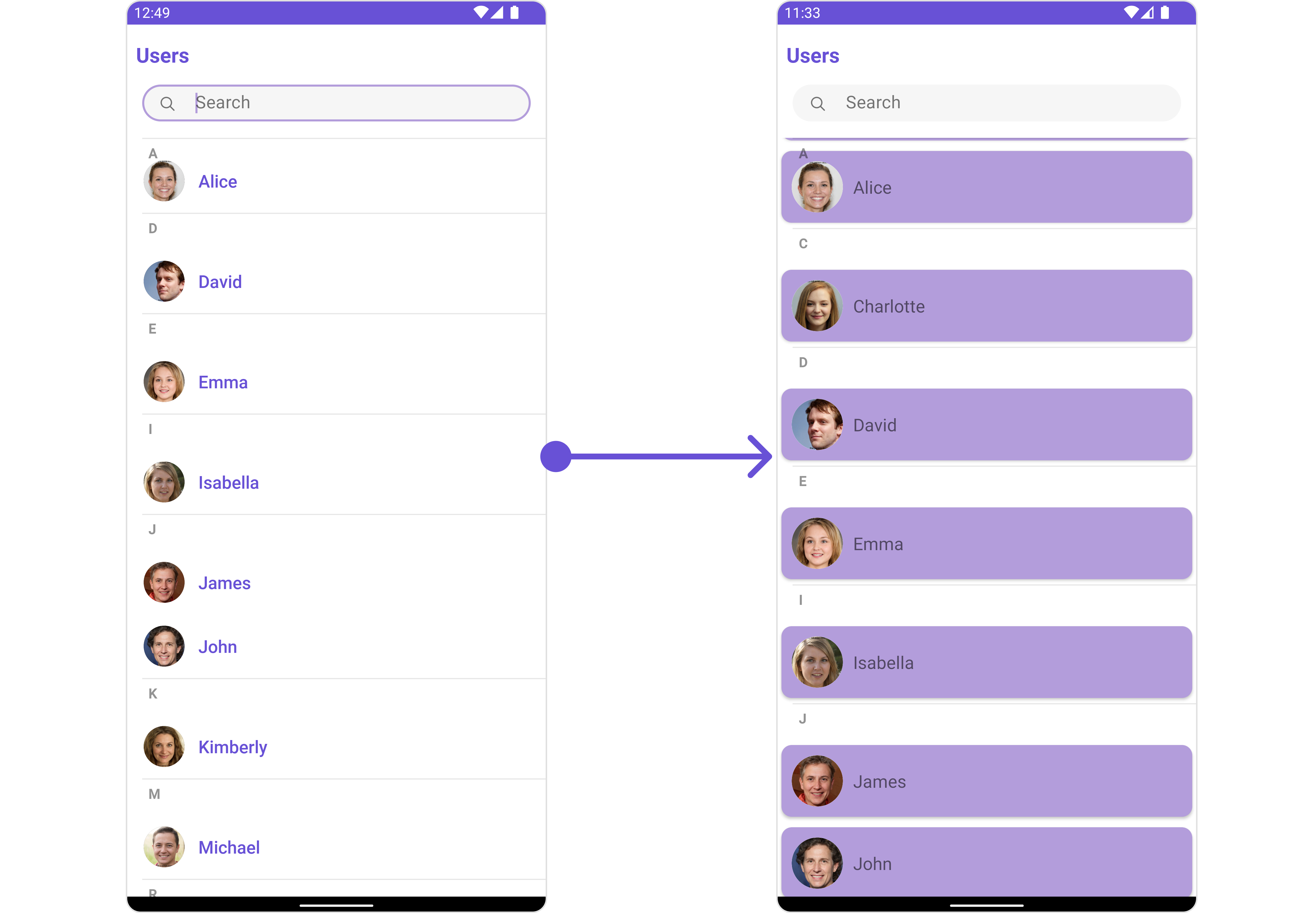
item_conversation_list.xml for more complex or unique list items.
Once this layout file is made, you would inflate it inside the createView() method of the UsersViewHolderListener. The inflation process prepares the layout for use in your application:
Following this, you would use the bindView() method to initialize and assign values to your individual views. This could include setting text on TextViews, images on ImageViews, and so on based on the properties of the User object:
- Java
- Kotlin
YourActivity.java
SetSubTitleView
You can customize the subtitle view for each conversation item to meet your requirements- Java
- Kotlin
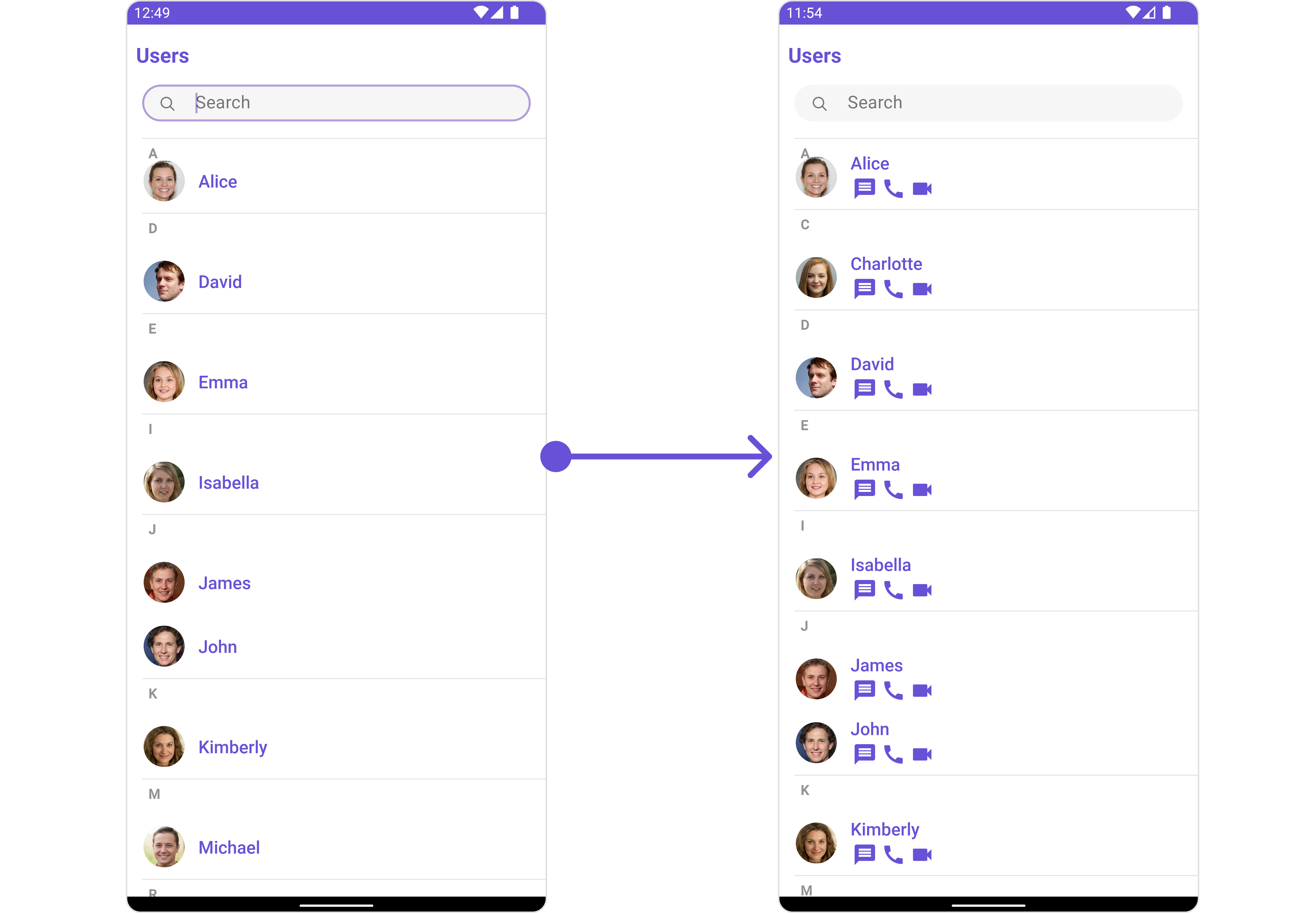
subtitle_layout.xml for more complex or unique list items.
Once this layout file is made, you would inflate it inside the createView() method of the UsersViewHolderListener. The inflation process prepares the layout for use in your application:
Following this, you would use the bindView() method to initialize and assign values to your individual views. This could include setting text on TextViews, images on ImageViews, and so on based on the properties of the User object:
subtitle_layout.xml
- Java
- Kotlin
SetTailView
Used to generate a custom trailing view for the UserList item. You can add a Tail view using the following method.- Java
- Kotlin
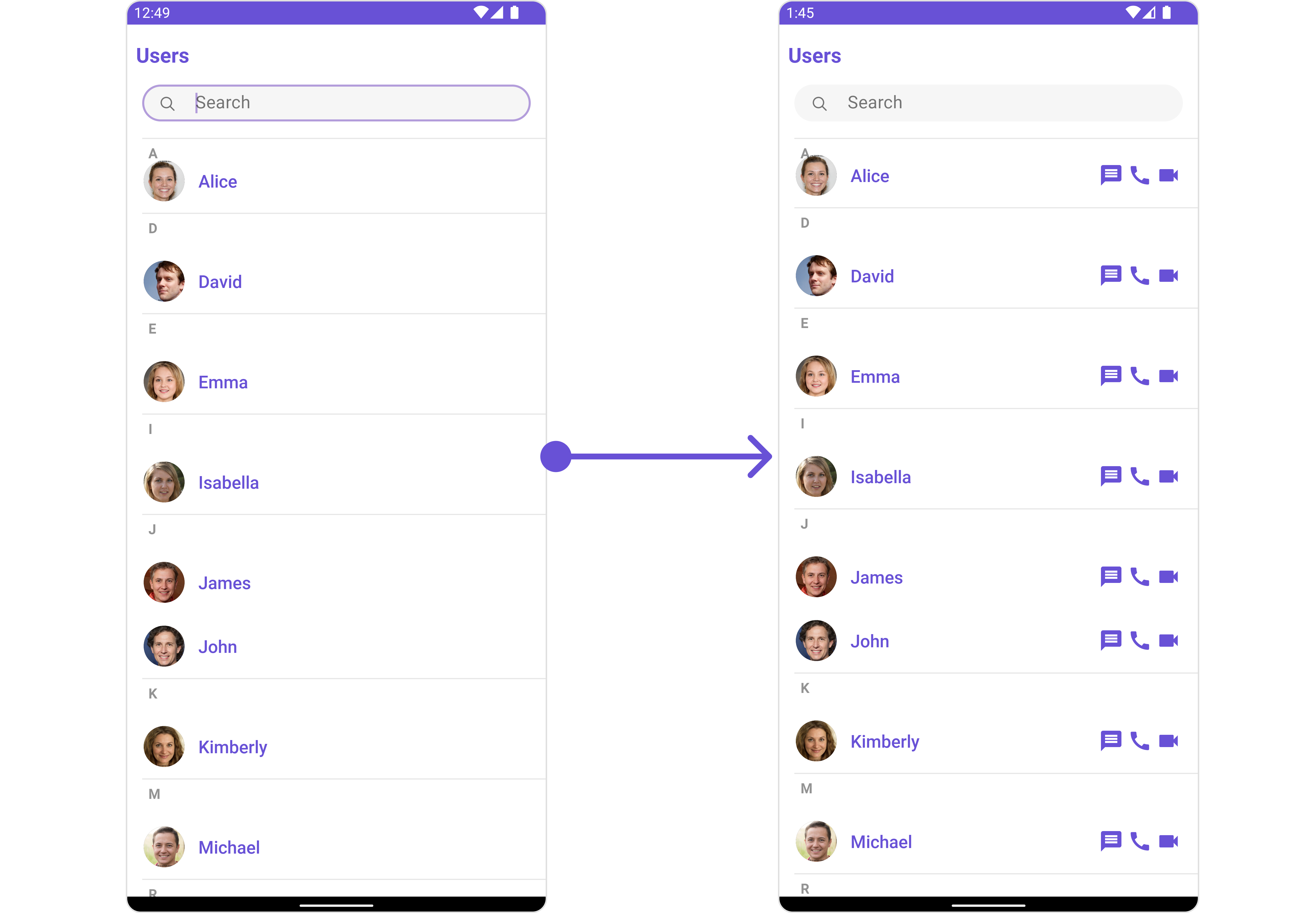
tail_view_layout.xml for more complex or unique list items.
Once this layout file is made, you would inflate it inside the createView() method of the UsersViewHolderListener. The inflation process prepares the layout for use in your application:
Following this, you would use the bindView() method to initialize and assign values to your individual views. This could include setting text on TextViews, images on ImageViews, and so on based on the properties of the User object:
tail_view_layout.xml
- Java
- Kotlin
SetMenu
You can set the Custom Menu view to add more options to the Users component.- Java
- Kotlin
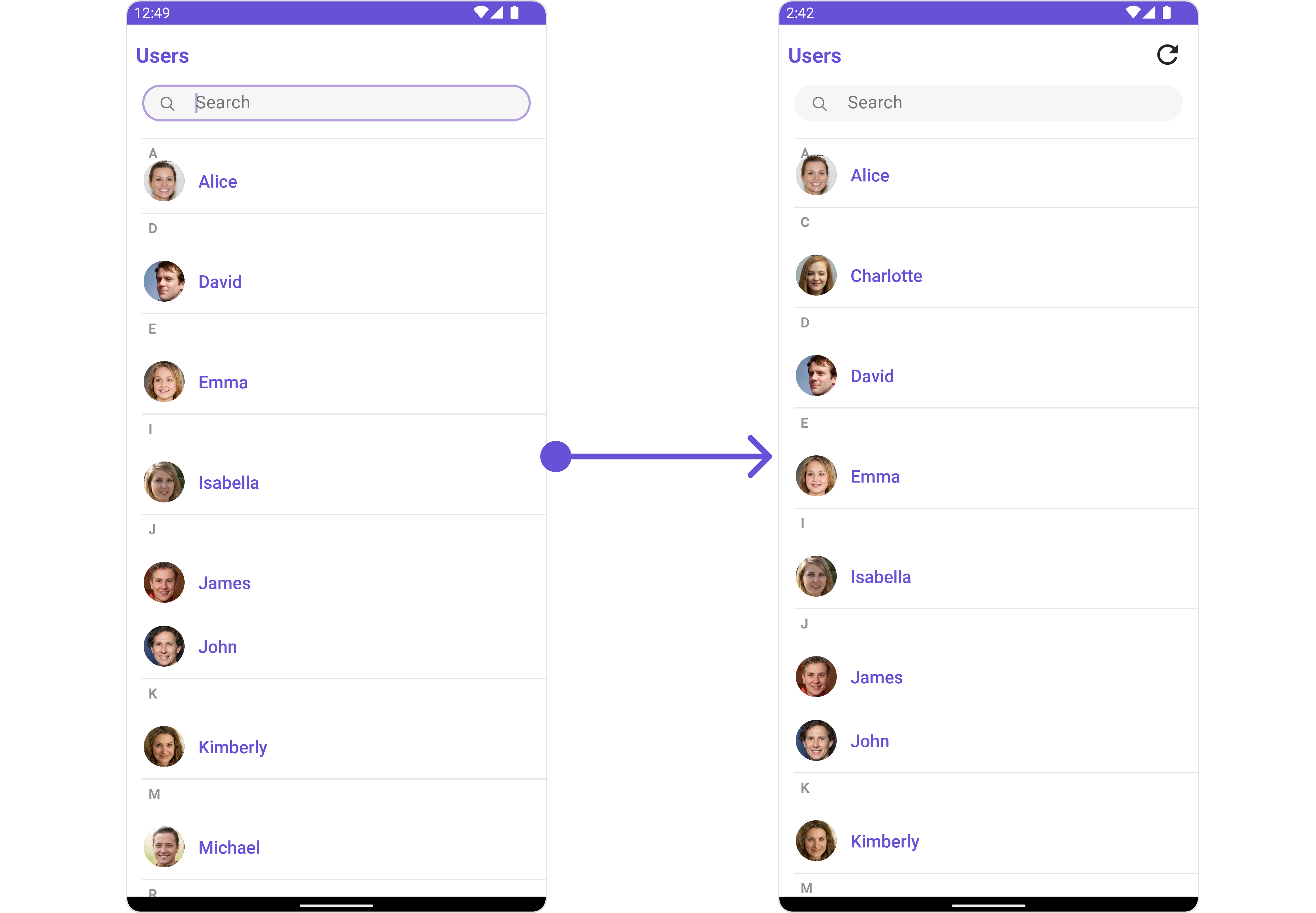
view_menu.xml as a custom view file. Which we will inflate and pass to .setMenu().
view_menu.xml
setMenu. You can get the child view reference and can handle click actions.
- Java
- Kotlin
SetLoadingStateView
You can set a custom loader view usingsetLoadingStateView to match the loading view of your app.
- Java
- Kotlin
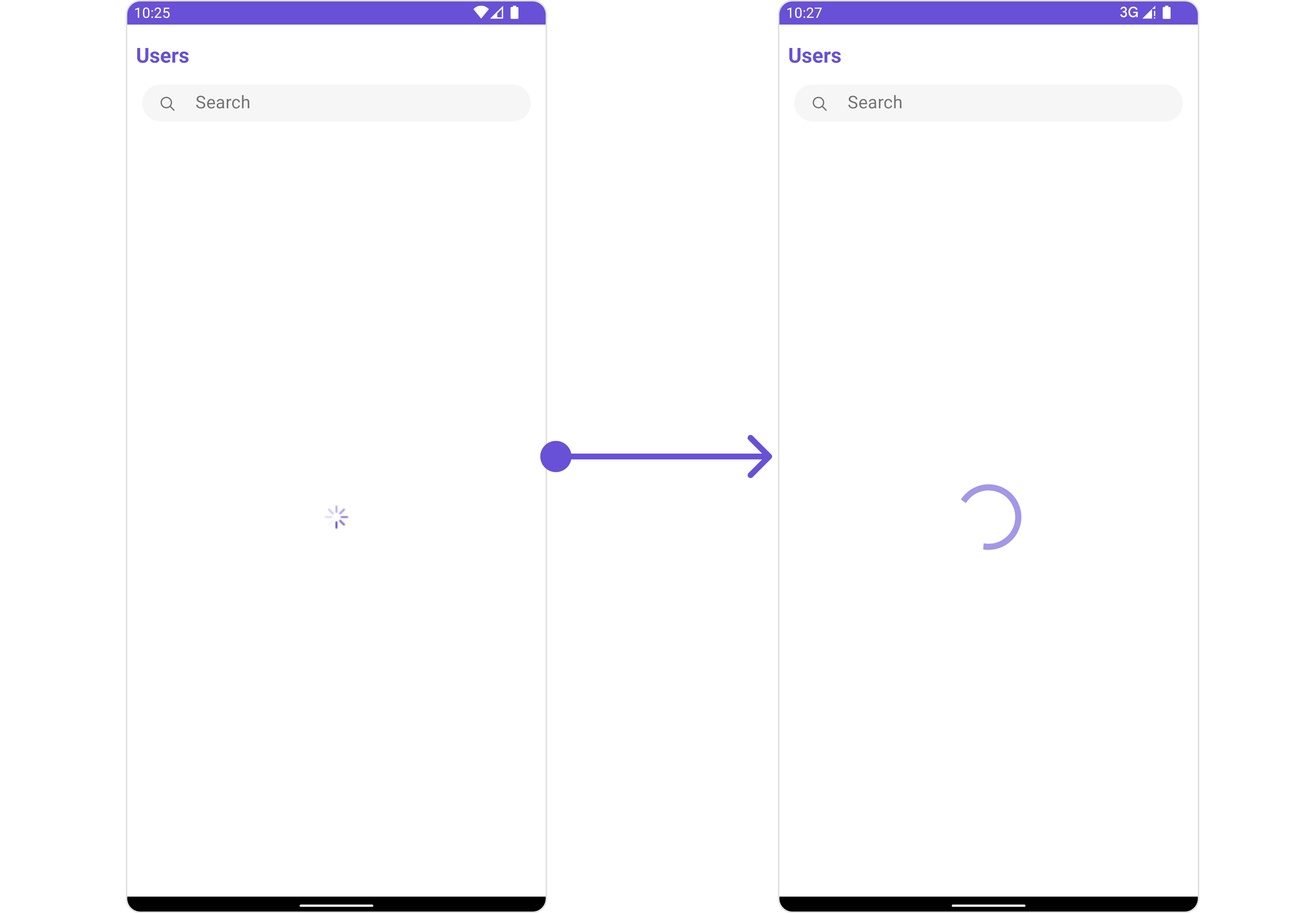
ContentLoadingProgressBar to loading_view_layout.xml. You can choose any view you prefer. This view should be inflated and passed to the setLoadingStateView() method.
loading_view_layout.xml
- Java
- Kotlin
YourActivity.java
SetEmptyStateView
You can set a customEmptyStateView using setEmptyStateView to match the empty view of your app.
- Java
- Kotlin
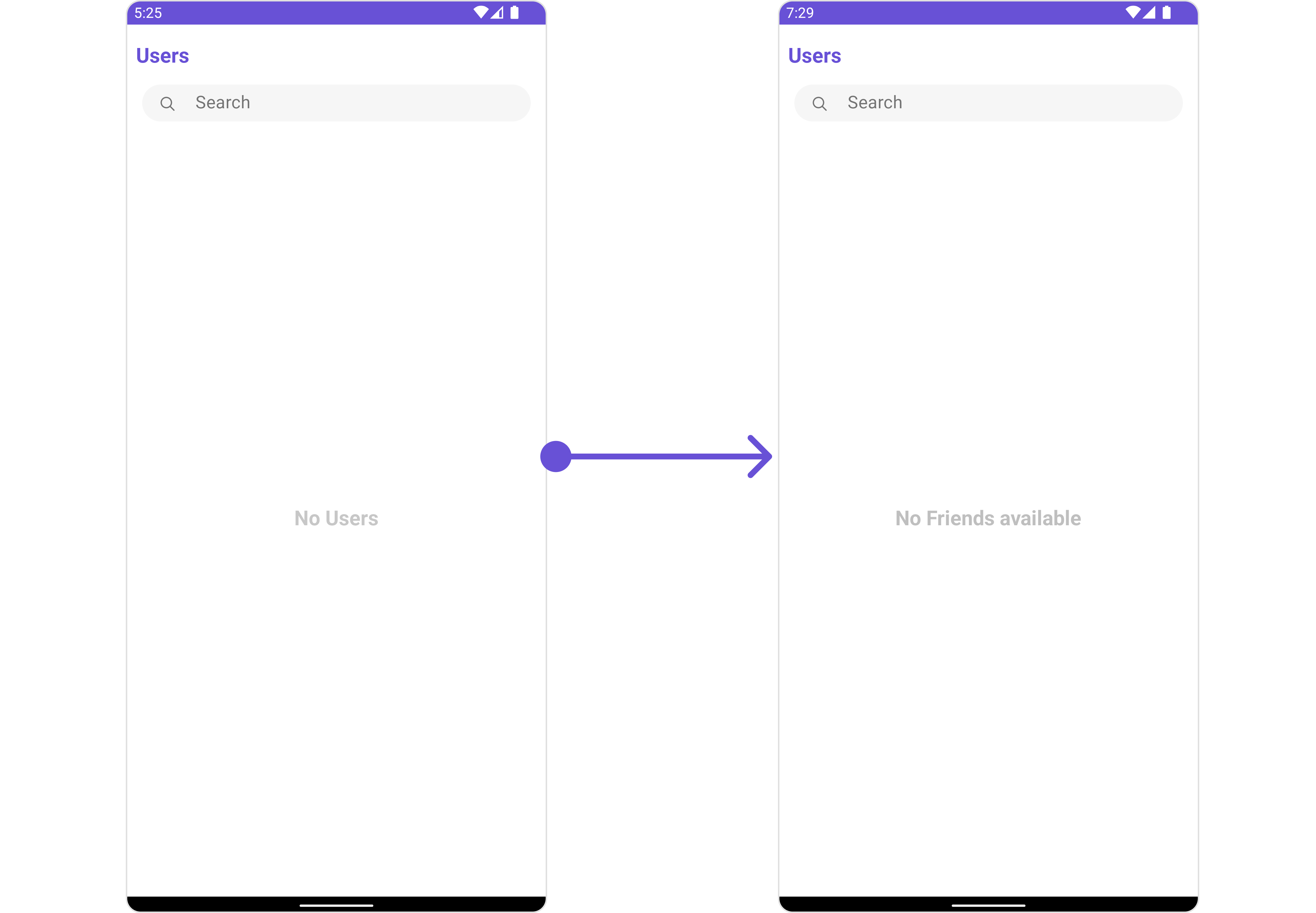
empty_view_layout.xml. You can choose any view you prefer. This view should be inflated and passed to the setEmptyStateView() method.
empty_view_layout.xml
- Java
- Kotlin
YourActivity.java
SetErrorStateView
You can set a customErrorStateView using setErrorStateView to match the error view of your app.
- Java
- Kotlin
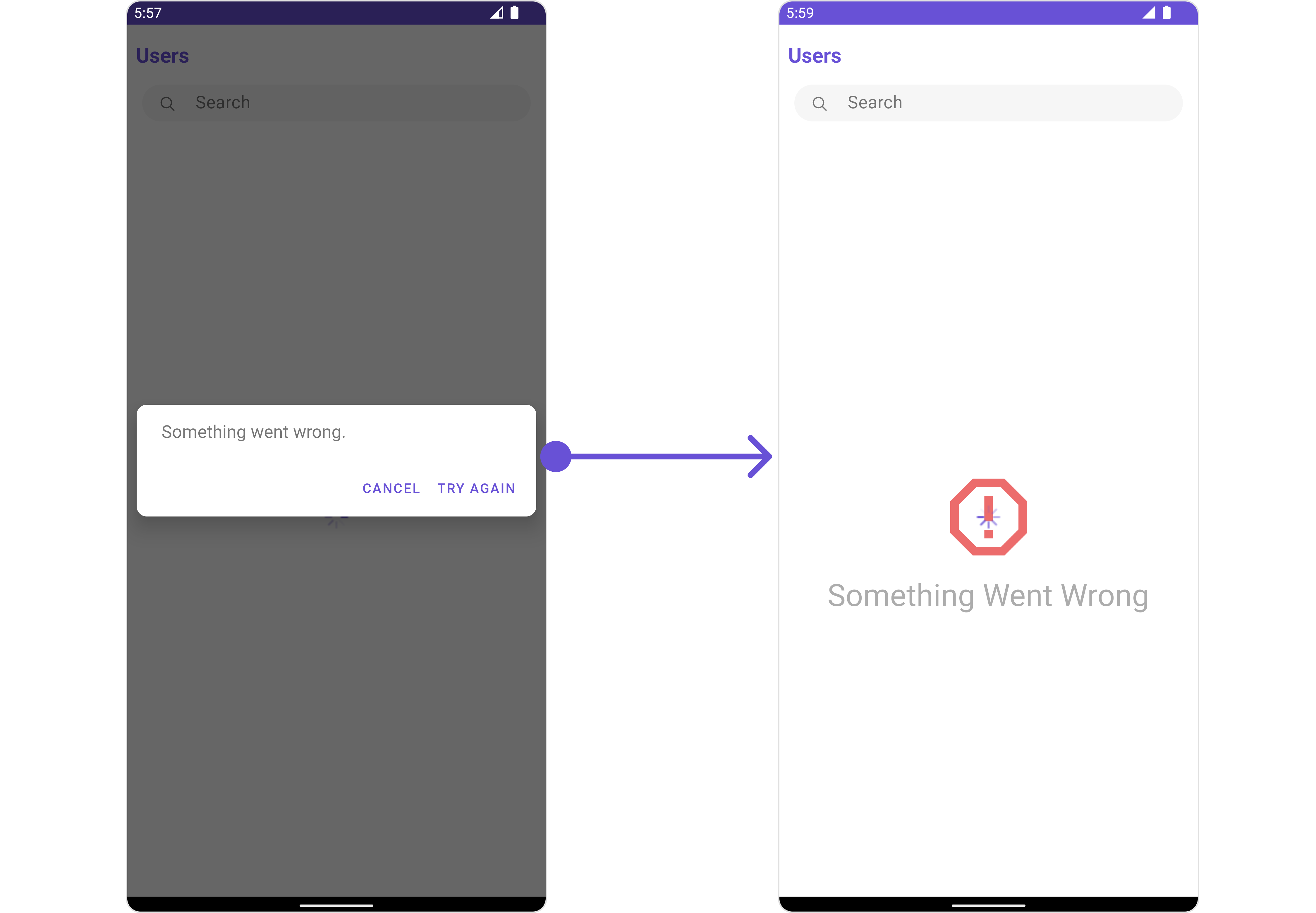
error_state_view_layout.xml. You can choose any view you prefer. This view should be inflated and passed to the setErrorStateView() method.
error_state_view_layout.xml
- Java
- Kotlin
YourActivity.java