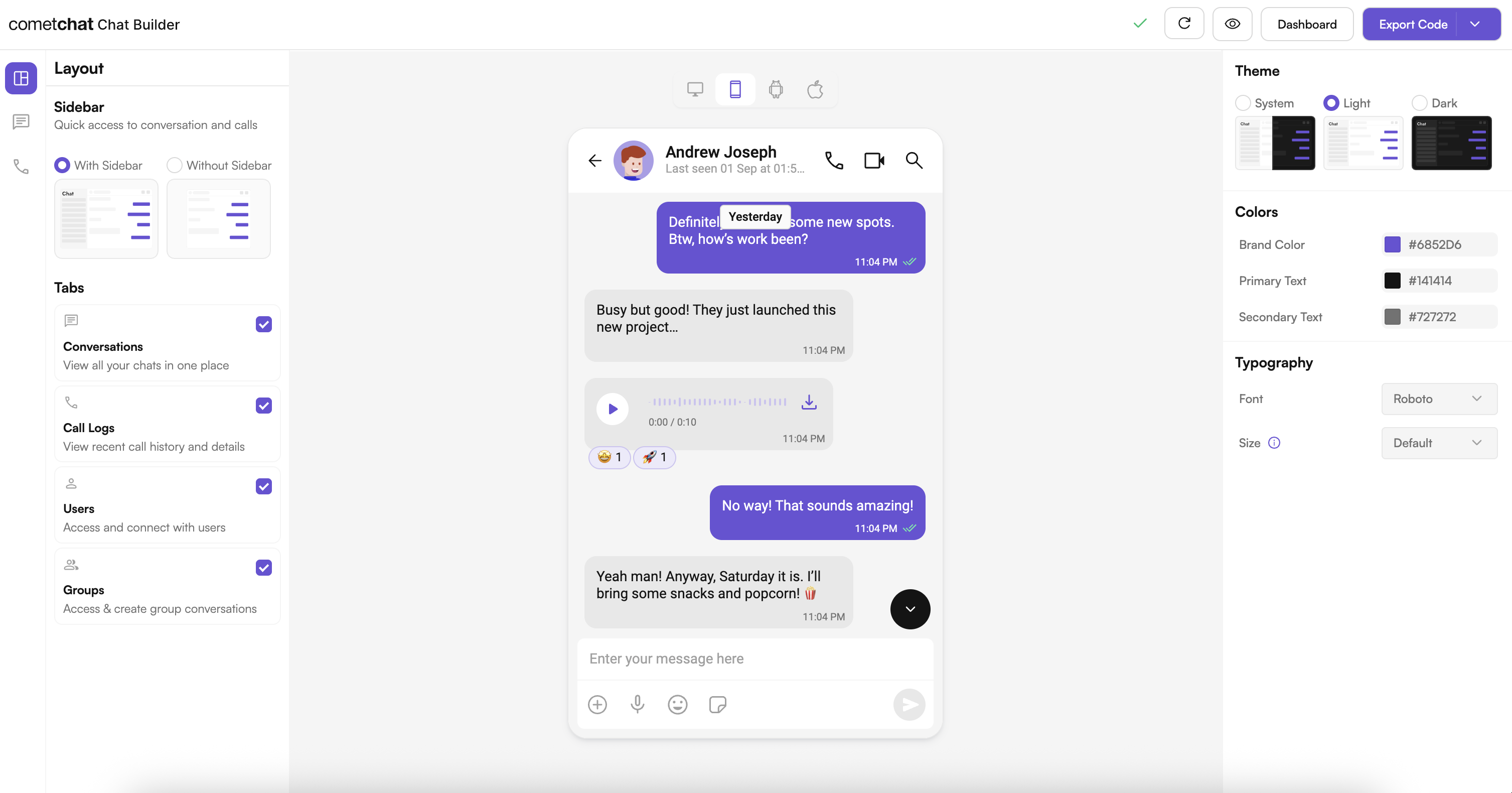
Complete Integration Workflow
- Design your chat experience in UI Kit Builder.
- Export your code/settings or connect via QR.
- Enable extra features in the CometChat Dashboard if needed.
- Optionally preview on device/simulator.
- Integrate into your Xcode project.
- Customize further with UI Kit styling and components.
Launch the UI Kit Builder
- Log in to your CometChat Dashboard: https://app.cometchat.com
- Select your application.
- Go to Integrate → iOS → Launch UI Kit Builder.
Enable Features in CometChat Dashboard
If your app needs any of these, enable them from your Dashboard: https://app.cometchat.com- Stickers
- Polls
- Collaborative whiteboard
- Collaborative document
- Message translation
- AI User Copilot: Conversation starter, Conversation summary, Smart reply
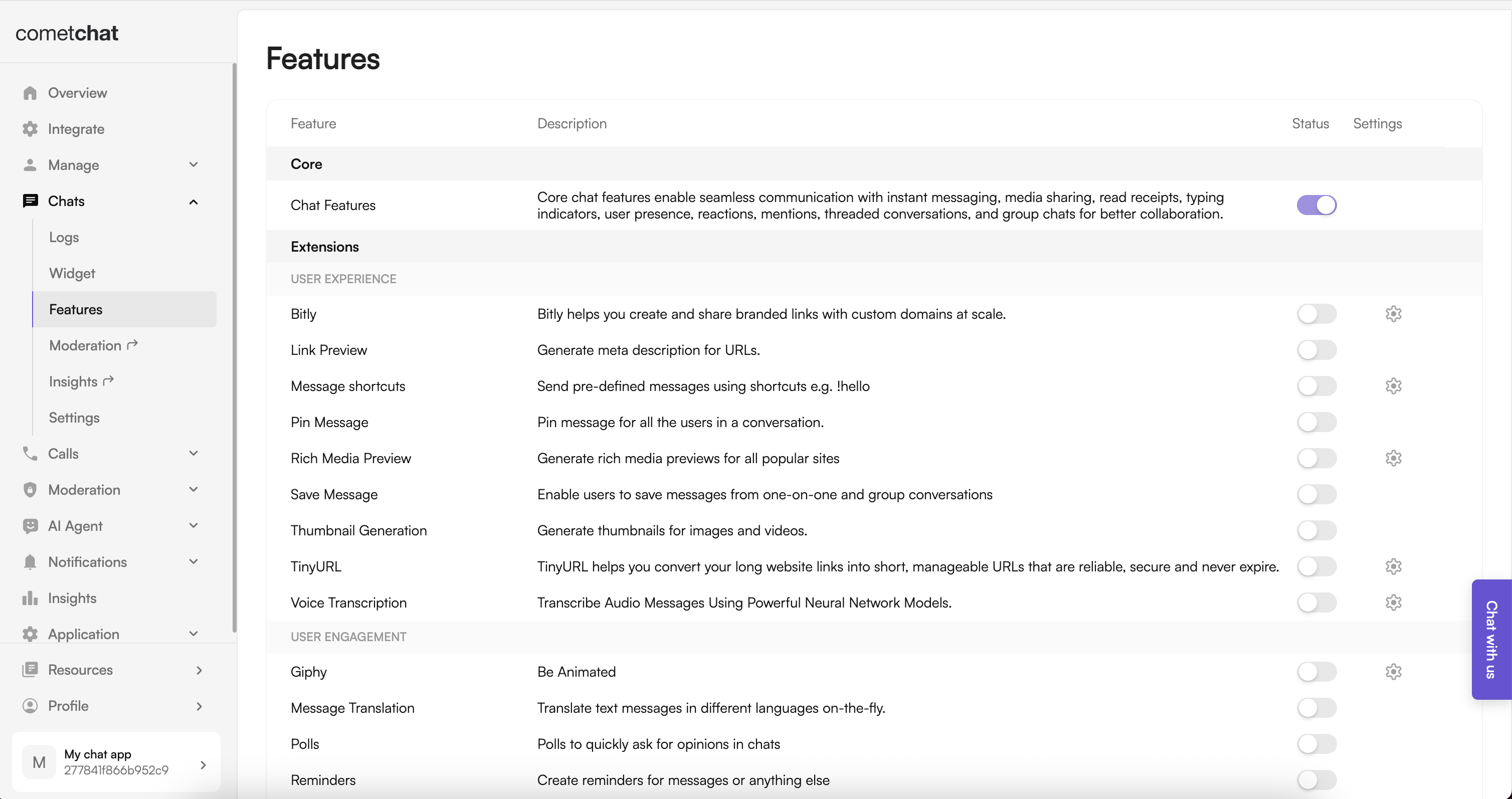
- Log in to the Dashboard.
- Select your app.
- Navigate to Chat → Features.
- Toggle ON the required features and Save.
Integration with CometChat UI Kit Builder (iOS)
Installation and configuration options from README‑iOS:Install the Builder package
- CocoaPods
- Swift Package Manager
Option 1: Load from JSON (no‑code)
- Add
cometchat-builder-settings.jsonto your app target (ensure it’s in Target Membership). - Load settings at launch:
Option 2: Load via QR Code (live Builder sync)
- Start scanning from a view controller to sync settings for the current device build:
Run the App
Build and run on simulator or device from Xcode. Ensure your CometChat initialization and user login logic are in place in your app.Understanding Your Builder Settings
VCB configuration spans:- Core messaging experience (typing, media sharing, replies)
- Deeper user engagement (reactions, mentions, translation, polls)
- AI User Copilot (smart replies, summaries, starters)
- Group management
- Moderator controls
- Voice & video calling
- Layout & styling (theme, typography, layout)
Troubleshooting
- For JSON: ensure the file is included in your app bundle’s Target Membership.
- For QR: confirm a valid code from the Builder and active network.
- For SPM: confirm package resources are available to your target.
Next Steps
- UI Kit Theme: Theme introduction
- Components Overview: Components overview
- Methods & APIs: Methods & APIs